To Perform a Bulk Update to Attributes and Properties
You can apply bulk
updates to attributes and properties of objects in your
Basket,
Favorites, search results, and
Explorer, in
ALIM Web.
Note: In order to perform
bulk updates to attributes and properties, the Data Administration plugin must
be installed, and in
AssetWise Director, the user account must be
granted the
"Bulk Set Attributes" permission in addition to
modify/approve permissions on the object that is to be changed.
Follow these steps to apply attribute and property settings simultaneously to multiple objects.
- Do one of the following:
- From the Actions menu, select Bulk update attributes/properties. The Bulk Update Attributes and Properties page appears. For example,
- Select a Class filter from the list. (This step is optional.)
- Select a an attribute or property Field from the list.
- Select an Action from the list. Your choices are Update value (default), or Remove value.
-
Enter the
Value that you want the applicable fields to
be updated to, and then click
 to add the request.
A summary of the requested change appears. For
example,
to add the request.
A summary of the requested change appears. For
example,
- Repeat Steps 3 to 6 for each attribute or property that you want to apply to all selected objects.
-
When you are finished adding the properties and attributes that
you want to update, click
Submit to perform the bulk update.
You can view the status of your bulk update from your My Jobs page. For more information, see Viewing User Jobs.